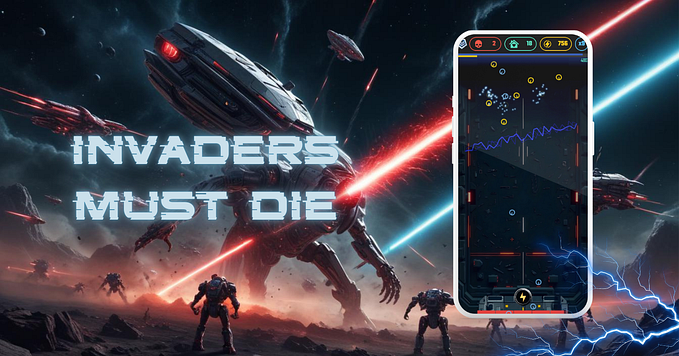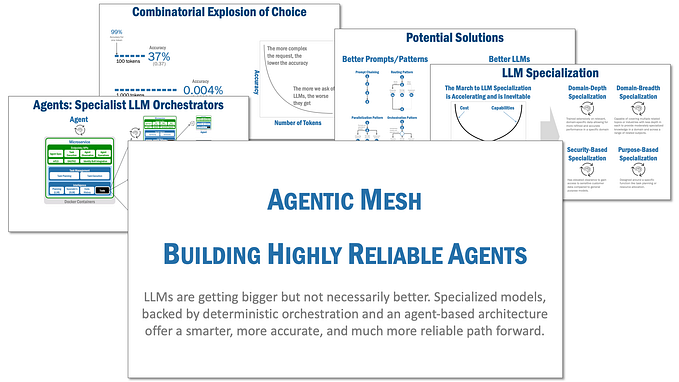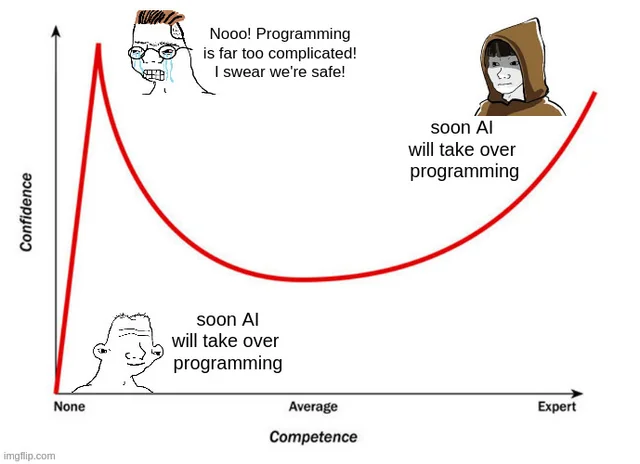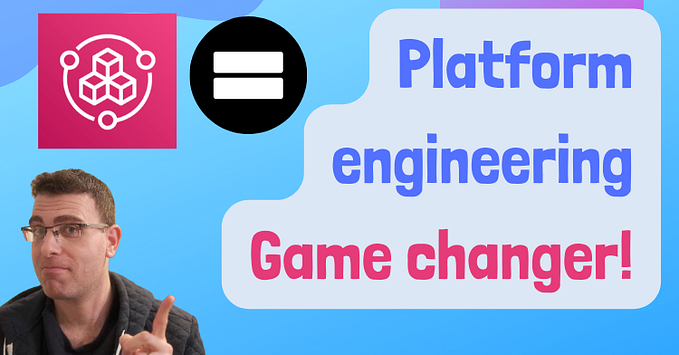While finally working on a web-based mobile game idea I had laying around since 10 years, I thought more and more about the backstory of it. I wanted to give the game some depth and came up with a story. My first approach was to display it as plain text in the game, but knowing no one nowadays is reading anymore (alright, you are doing it right now) — but especially not when playing a game on their phone — I thought about trying out video gen AI tools to present the story of the game. The result turned out to be much better than I expected.
The story
Before we start, and to get some context, watch the final result:
Not bad for someone who has little idea about how to make 3D animations and videos, right?! Normally it would take an entire team and many days to create such a video, but with new gen AI in combination with some other tools I was able to create an epic trailer myself in just a few hours.
To be fair, if you look closely you can still spot some imperfections, no 3D artist is gonna lose their job over AI that fast (and they shouldn’t). But I was very excited about the result. So let me explain to you how I did it.
Tools
For a quick overview some bullet points:
- 📝 Chat GPT (free)
- 🖼 Freepik AI generator ($60 / year — premium account)
- 🎥 Luma AI ($30 / month — premium account)
- 🎤 Elevenlabs (5$ / month)
- 🎶 Envato ($30 / month — premium account)
- ✂️ CapCut Video Editor (free)
Tip: Before paying for any of the tools, try their free versions to get the hang of it
1. Generating the story

While creating and playing the game I already had some ideas about the theme and context the game would play in. “Epic”, “Badass” and “glorious” would be part of many following prompts. To be able to convert my thoughts from my brain to spoken language much better I asked ChatGPT to help me to come up with a more detailed concept.

The result was a good starting point and helped me with the voice over later on.

With some kind of a timeline in mind, I had a better imagination of how the video should enfold.
2. Generating input images

The next step was actually to use Luma AI to generate the video clips, but I realized that the results varied in quality — or I am not yet good at prompting Luma. Instead, I found a much better approach by using images as an input-prompt for the videos. Luma accepts up to two images at the moment and then generates a short clip using those. The results turned out to be much better, I just needed to get some images.
Fortunately I still had a premium account for Freepik’s AI image generator and I have to state that their generator is amazing. It is fast and does not only support you with achieving a good result by providing all kinds of prompt settings, but in addition gives you useful tools like “expand” or “retouch”, which worked surprisingly well.

It took a bit to learn how to prompt and sometimes turning off their “prompt-helper-checkbox” resulted in much better images. I generated a couple for every scene to have more options and then headed excited to Luma for the next step.
3. Generating Videos

UPDATE [2025]: Freepik also supports video generation now — including various providers such as Luma, Kling and more.
Seeing images is cool, but watching them come to life is just another level. I didn’t need long scenes so the standard 5 second videos Luma gave you were good enough. You can however “extend” them if wished. I knew that video generation wasn’t yet up to the task creating people talking or moving around, but that wasn’t a problem for my video, as it was a narrated story and involved lot’s of “epic slow motion!!”.
Scene after scene I generated videos and some of them turned out to be pretty cool. After gathering some, I minimised my browser and opened the video editor. It got more exciting!
4. Composing the complete video

For cutting and composing the whole video I used CapCut Desktop — a free and easy to use video editor. The free version is enough for most video operations. Many things can be achieved by just drag & drop. I imported all the videos I generated with Luma and ordered them in the sequence of the narration. The video came together, but the cherry on the cake was missing.
4. Music and the narrator voice
Music can change the feeling of a video completely and also somewhat dictates how the video is cut. I was lucky that I found a fitting music on envato quite fast. Envato has a huge library of really cool music and sound effects which I have already used for other games and all kinds of videos. In addition to audio, Envato offers all kinds of assets such as fonts, images and stock videos.
As no characters in the video actually use their mouth to talk, I still wanted to tell my story. So I needed a narrator voice. The best tool I have found so far out there to create voices or sound effects is Elevenlabs.

Although ElevenLabs provides quite good voices, it takes a bit of practice to get the speed and emotions right. Newlines or characters such as “…” or “ — “ helped that my narrator wouldn’t talk overly excited and fast — like my Mexican wife. In the end the voice was still a bit too fast and not as deep as I wanted it (… thank god not like my Mexican wife), but CapCut got me covered with their sound options which let you slow down the speed of the audio file. The narrator voice turned out perfectly.
Now with all videos, music and voice-overs imported in Cap Cut I was getting closer and closer to a final result. I trimmed clips, drag and dropped them around, adapted the volume level and added some captions of the narration (which CapCut can do automatically). I was happy and watched the clip probably a hundred times until I uploaded it to YouTube and shared it with my family and friends.
Summary

It is pretty amazing what a single person can do with all those tools available. In total it took me ~6 hours to create the whole video. It was so much fun that I even created another 1 minute “game over” clip which is played when you win the campaign in the game.
Some more tips:
- Prepare a storyboard — get a clear idea about how your video should look like and break it down into small scenes
- Work iteratively. It’s all about learning. Generate an image, prompt it with Luma — see what happens. Adapt and improve to get better results.
- Prompt gen AI tools in english for the best results
- Try the free version of the tools first, so you can get the hang of it. Luma gives you 30 creations per month. It takes some hours to finish a video using the free version, but it was always exciting when I checked back and found my newly generated video done
- Videos with people talking, people / animals moving or faces in general were really hard to generate and mostly too faulty to use
- If you also want to generate music you may want to try Udio.com
- If you would love to make games with AI try Upit.com

While happy with my result, I am looking forward to the future in which all of those tools are gonna be even better and faster — or even combined into one big “movie-making” platform.

You can play the game at invaders-must-die.com, but don’t expect any fancy graphics like in the video :) I am still working on those.
Thanks for reading! Happy generating!